Connecting Freshchat
Before You Start
If you are using any other Freshworks product other than Freshchat, you need to take the following steps:
- Log in to your system (for example, Freshdesk Omni).
- Click on the Freshworks Switcher menu.

- Select Freshchat from the list of available products and go to it.

- Then continue using the following connection instructions ⬇️
Here’s a step-by-step guide on how to connect Freshchat to Quidget:
-
Open the Freshchat website and sign up or log in to your account.
-
After confirming your account via email, go to the Admin Settings section in the Freshchat dashboard.

- In the Admin Settings, find and open the API Settings section.

- In "API details for chat" section click Generate Token for Your API Key and Copy after creation. This token will be used to connect Freshchat to Quidget.

-
Copy Your chat URL — you’ll also need this for the integration.
-
Open the Freshchat integration settings in the Quidget interface and click the Connect Freshchat button.

- In the dialog that opens, fill in the following fields:
- API Key — paste the Your API Key you generated earlier
- Domain — paste Your chat URL

-
Click Connect to complete the integration process.
-
After connecting Freshchat to Quidget, you can verify or update your credentials later in the Credentials tab if needed.
-
In the Freshchat integration in the Quidget, on the Credentials tab, copy the Webhook URL by clicking on the link.

- Go to the Admin Settings section in the Freshchat dashboard and search "API". And open the Conversation Webhooks.

- In the Webhook input field, paste the webhook you copied from the integration into the Quidget and click Save.

How to set up Quidget Flow to work with Freshchat
- After successful Freshchat integration, go to the Flow page

- Move the mouse pointer over any node and click the “+” button - Create a new node

- Click the edit button to go to the node settings
- In the open node, click on the “+ Add action” button

- From the opened action menu, select Human Takeover
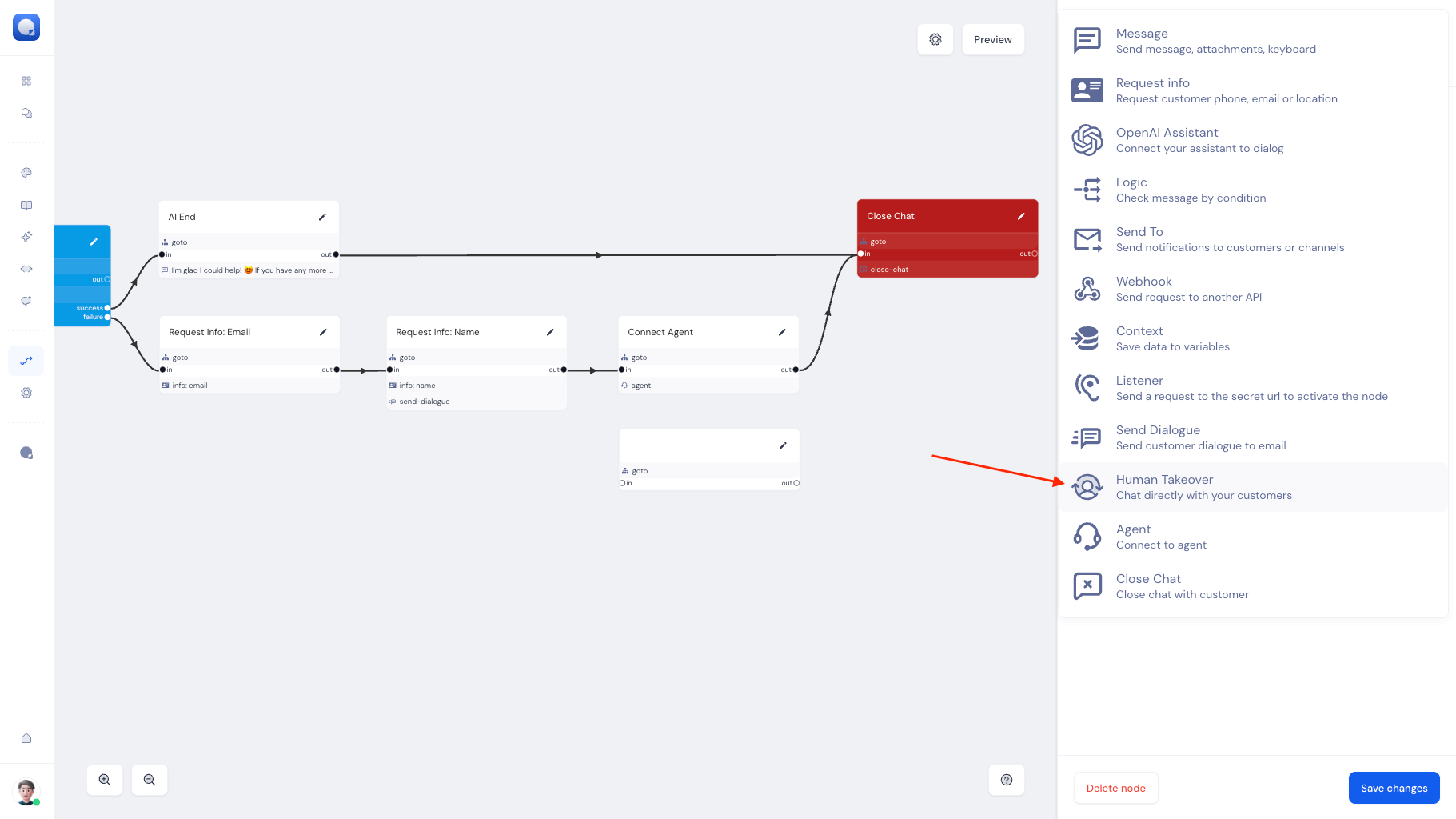
- In the Human Takeover action, select the channel through which the messages should be sent

- In the Human Takeover action, in the Message field, write the text that will be shown to the customer before connecting to the agent

- Pair the created node containing the Human Takeover action with the flow you need

Once connected, your Quidget AI chatbot will be ready to hand off unresolved queries directly into your Freshchat inbox!