Connecting Zendesk
Here’s a detailed instruction on how to connect Zendesk to Quidget:
-
Open Zendesk website and log in or create a new account
-
After authorization/registration, go to the Admin panel from the Zendesk Products menu

- Expand the Apps and integrations section, select the APIs subsection, and go to the Zendesk API page

- On the Zendesk API page, agree to the terms of use and the Application Developer and API License Agreement, and click the “Get started” button

- In the Settings tab, turn the switch to Enabled and click the “Add API token” button

- After your previous steps, an API token will be created.
Please note that you have only one opportunity to copy it, so be sure to save your API token!
After successfully copying and saving the token, click the “Save” button.

- Go to the Zendesk integration settings in the Quidget interface and click the “Connect” button

-
In the dialog box that opens, fill in the following information:
- Account email - the email address of your Zendesk account
- Token - the API token that was generated in the previous steps
- Subdomain - take it from the link
https://{subdomain}.zendesk.comof your account
After filling in all the data, click on the “Connect” button.
Then go to the Credentials tab and click the “Set” button in the Webhook URL field!

- After connecting the Zendesk integration, if necessary, you can verify the entered data in the Credentials tab and save the changes

How to set up Quidget Flow to work with Zendesk
- After successful Freshchat integration, go to the Flow page

- Move the mouse pointer over any node and click the “+” button - Create a new node

- Click the edit button to go to the node settings
- In the open node, click on the “+ Add action” button

- From the opened action menu, select Human Takeover
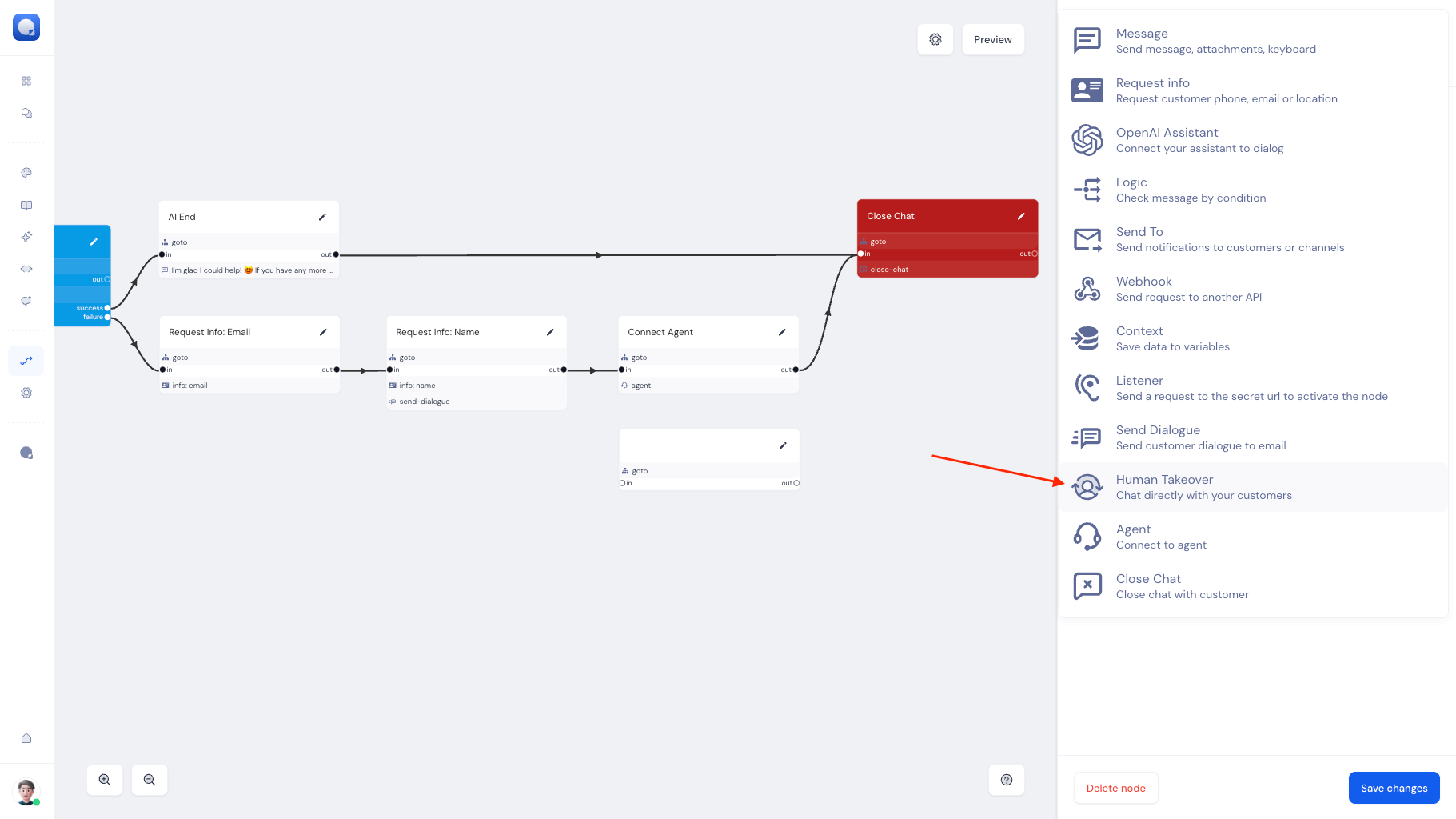
- In the Human Takeover action, select the channel through which the messages should be sent

- In the Human Takeover action, in the Message field, write the text that will be shown to the customer before connecting to the agent
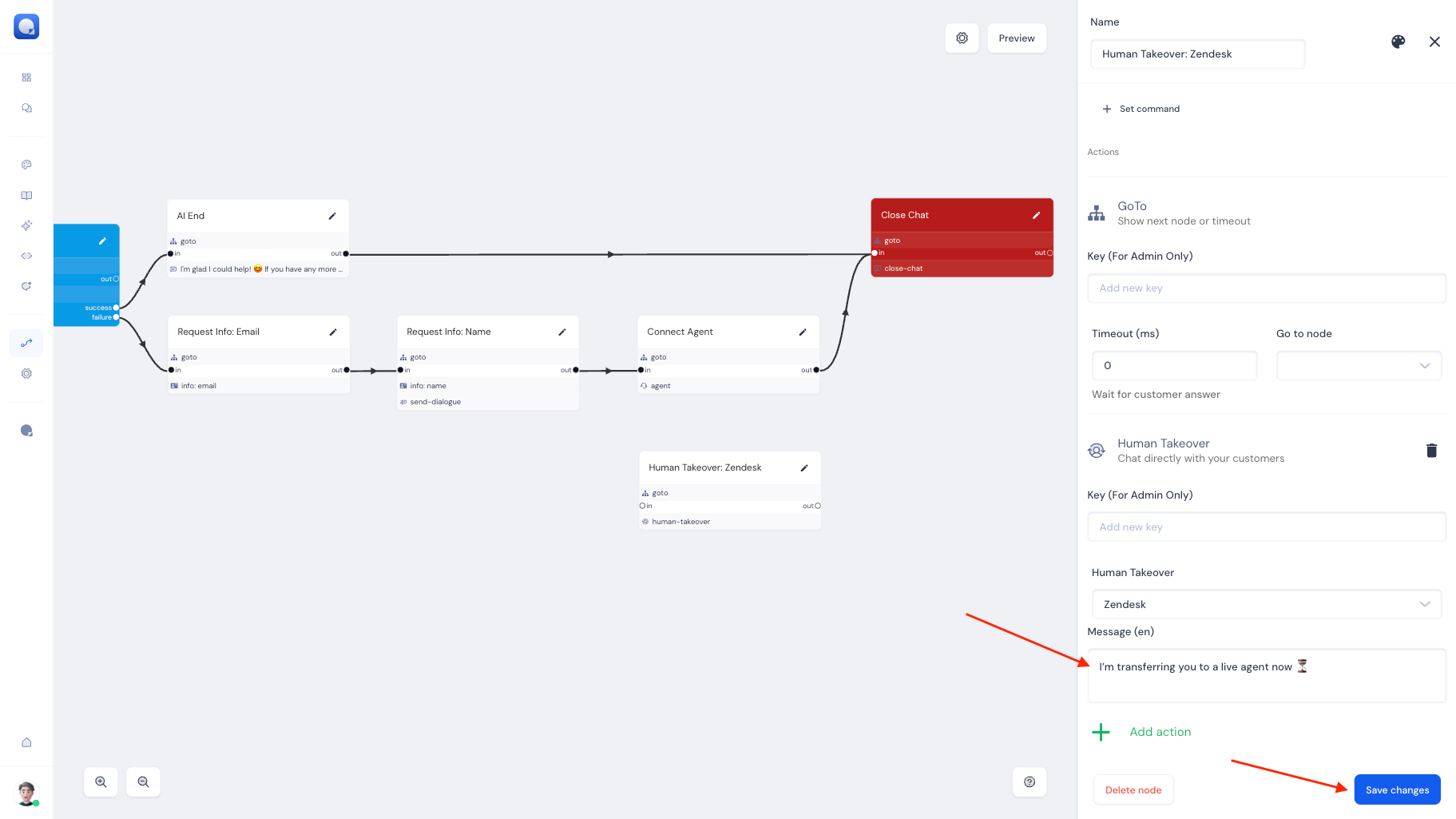
- Pair the created node containing the Human Takeover action with the flow you need
